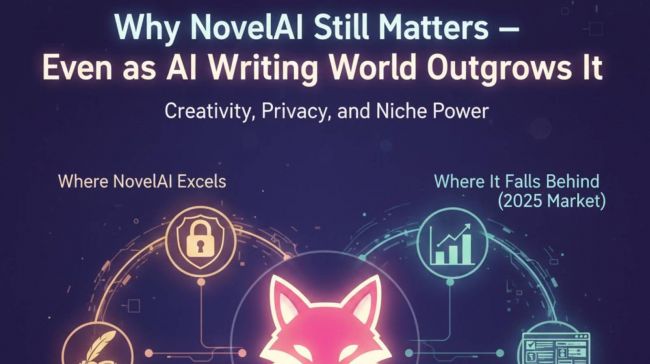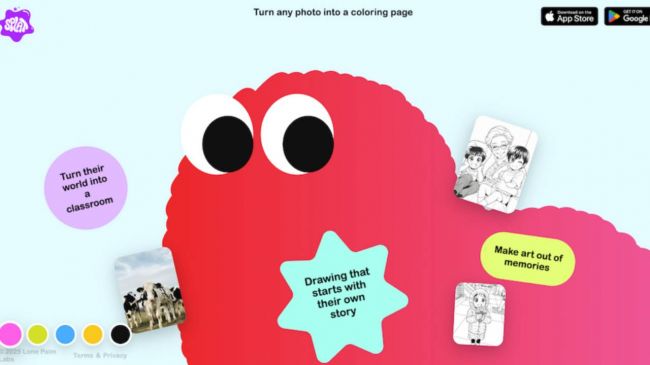On This Page
- I Just Want to Edit Videos Fast—What Exactly Is Veed IO?
- Is Veed IO Good for YouTubers, Coaches, or Brands? (Short Answer: Depends)
- What Happens When You Actually Use Veed IO? (Click-by-Click Walkthrough)
- Here’s What’s Smart (and What’s Still Clunky) in Veed IO’s AI Tools
- Is Veed IO Free? And When Do You Actually Need to Pay?
- Veed IO vs CapCut, Descript, and Canva: Which One Wins for Real Work?
- Reviews of Veed IO from YouTubers, Marketers, and Designers
- Top 7 Power Features in Veed IO That Most Users Overlook
- What No One Tells You About Veed IO (Until It’s Too Late)
- Still Unsure? Here’s What to Try First Inside Veed IO (Without Paying)
- The Bottom Line: Should You Use Veed IO?
I Just Want to Edit Videos Fast—What Exactly Is Veed IO?
Veed IO is a browser-based video editing platform that adds AI to speed up every part of your workflow—whether it’s trimming a tutorial, generating subtitles in seconds, or auto-cutting a long video into Instagram Reels. Unlike clunky desktop editors, Veed doesn’t require any download and runs directly in Chrome, Safari, or on its iOS app.
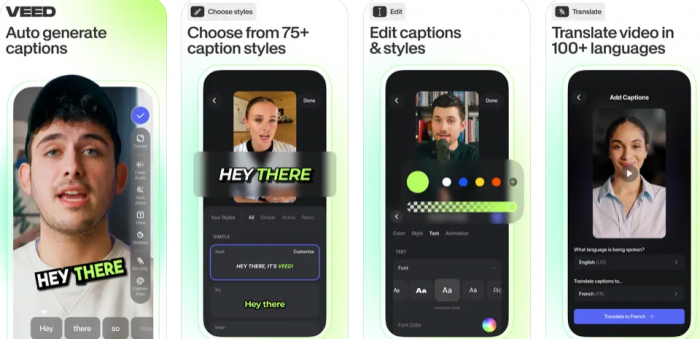
It’s not a tool made just for professionals—Veed is made for people who need to get content out the door fast, whether you're a solopreneur, marketer, YouTuber, or a teacher recording lessons.
But how do different types of users actually benefit from Veed? Let’s unpack that next.
Is Veed IO Good for YouTubers, Coaches, or Brands? (Short Answer: Depends)
Not all editors are created equal, and Veed caters to specific needs:
- YouTubers & Streamers love its automatic subtitles and Magic Cut, which turns hour-long footage into snackable shorts.
- Coaches & Educators use the Text-to-Video tool to turn written scripts into avatar-based explainer videos.
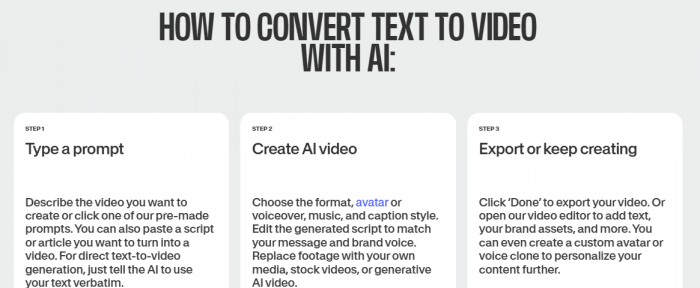
- Agencies & Marketing Teams use the Brand Kit and shared folders in the Business plan to keep team content consistent.
Even on Reddit, creators say Veed is “great for subtitle-heavy content and short-form clips”.
Curious what using it feels like? Let’s walk through it.
What Happens When You Actually Use Veed IO? (Click-by-Click Walkthrough)
Here’s a Veed IO session:
- Upload your video (or record via webcam/screen).
- Click on Auto Subtitles to instantly transcribe in over 100 languages.
- Trim, add elements (emojis, shapes), or apply Clean Audio with one click.
- Use Magic Cut to turn long content into social shorts.
- Export in the right aspect ratio—square, vertical, or widescreen.
The Veed video editor tool feels like a hybrid between Canva and Premiere—minus the learning curve.
Want to know which AI tools inside Veed are actually useful? That’s up next.
Here’s What’s Smart (and What’s Still Clunky) in Veed IO’s AI Tools
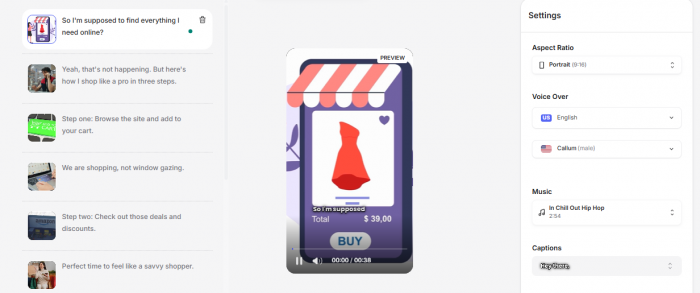
Veed’s AI suite has grown a lot in 2025. Here's what works—and what still needs polish:
- Magic Cut – Breaks long content into clips based on scene changes and speaker emphasis. Works great for podcasting.
- Clean Audio – Removes background hum and echo. Still struggles with two people speaking at once.
- AI Subtitles – Extremely accurate in English, and available in 100+ languages.
- AI Avatars – Text-to-Video avatars are improving but still a bit robotic for face-heavy content.
- Eye Contact Correction – Makes webcam videos look more polished by fixing gaze drift. Useful for trainers and sales demos.
But do you get all these in the free plan? Not quite—here’s the pricing breakdown.
Is Veed IO Free? And When Do You Actually Need to Pay?
Here’s the simplified version from the official pricing page:
| Plan | Monthly Price | Key Benefits | Limitations |
| Free | $0 | Basic editing, subtitles | Watermarked videos, 720p export |
| Basic | $18 | No watermark, subtitle styling | Limited AI features |
| Pro | $30 | Clean audio, Magic Cut, brand kit | No team collaboration |
| Business | $70 | Team folders, AI avatars, 4K export | – |
Most creators upgrade to Pro for Clean Audio and Magic Cut. Teams go for Business to get shared access and brand controls.
If you're comparing editors, see how Veed stacks up against CapCut and Descript below.
Veed IO vs CapCut, Descript, and Canva: Which One Wins for Real Work?
- CapCut: Best for TikTokers. Flashy filters, weak subtitling.
- Descript: Podcast king, but UI is slower and more complex.
- Canva Video: Great templates, no audio cleanup tools.
- Veed: Best balance of speed + AI-powered polish. Ideal for teams and creators who need to repurpose fast.
Even TechRadar agrees: “Veed excels at rapid production. Not perfect, but very powerful for short-form content.”
Want to know what real users are saying after months of use?
Reviews of Veed IO from YouTubers, Marketers, and Designers
- Trustpilot (4.0/5) praises Veed for being “shockingly easy to use even for non-editors” .
- G2 reviewers highlight subtitle accuracy and collaboration, though some mention occasional export delays.
- Capterra users appreciate its learning curve and remote team use, with feedback on bugs during large renders.
Most of these users miss hidden features. Let’s fix that.
Top 7 Power Features in Veed IO That Most Users Overlook
- Brand Kit – Upload fonts, logos, and auto-apply them.
- Custom Fonts & Templates – Maintain consistency across videos.
- Teleprompter Tool – Record face-cam with scrolling script.
- Text-to-Video Avatars – Generate explainers in minutes.
- Screen + Webcam Recording – Ideal for online course creators.
- Commentable Video Links – Great for client feedback.
- Custom Color Presets – Keep brand style consistent.
But it’s not flawless. Here are the real-world quirks.
What No One Tells You About Veed IO (Until It’s Too Late)
- Export speed drops during peak hours.
- Magic Cut sometimes removes good content.
- Clean Audio fails with bad mics.
- Large file uploads stall on weak connections.
- No offline mode or full mobile editing.
Still on the fence? Try these 3 tasks for free before deciding.
Still Unsure? Here’s What to Try First Inside Veed IO (Without Paying)
- Upload a 60-second clip and test subtitles.
- Use Clean Audio on a noisy interview.
- Run Magic Cut on a Zoom recording.
You’ll know in under 30 minutes if Veed fits your process.
The Bottom Line: Should You Use Veed IO?
Veed IO isn’t trying to replace Adobe Premiere—it’s designed for real people who need fast, clean, social-ready content without stress.
Perfect for:
- Educators, marketers, startup founders, creators
- Remote teams and brand agencies
- Reels, shorts, explainers, video lessons
Not ideal for:
- Feature films, multi-camera timelines, color grading pros
- Try Veed for free at veed.io and see how far 15 minutes can take you.
Post Comment
Be the first to post comment!