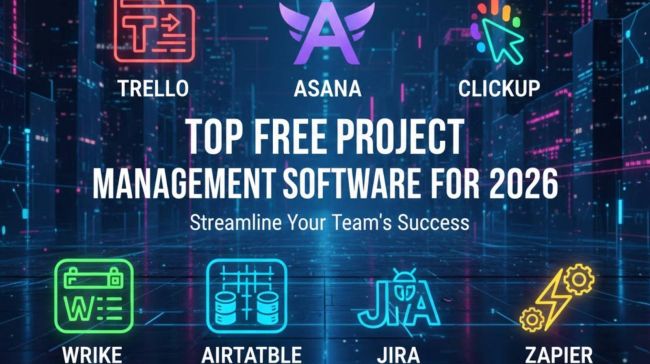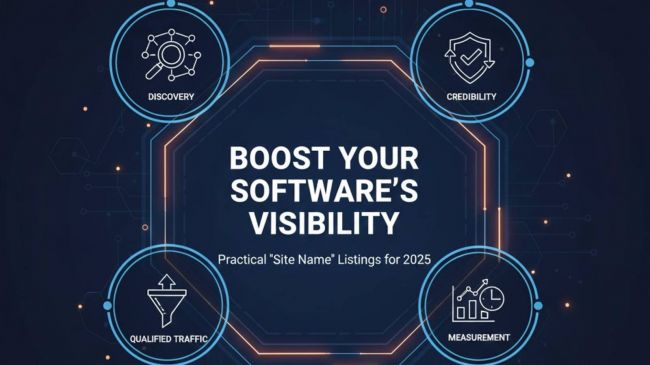Why This Outlook Error Matters
Many users often encountered an error message reading, "Outlook can't open your data file." The consequences of this error message are severe. It not only hampers workflow but also hinders users’ ability to access/send email messages. This error also blocks access to the contact list and other mailbox data. In some cases, the user is unable to even launch the Outlook email client. In a nutshell, this scenario hampers the productivity besides posing a grave threat to the valuable data stored in the concerned .pst file.
Before leaping forward, let’s unearth why the PST file cannot be opened. This error generally triggers when the .pst file is being moved, renamed, or deleted. Another common cause of this error is severe corruption in the Outlook data file (.pst). This error can also be caused by an incorrect profile setting. This post will shed light on the best PST repair solution. We will discuss how to use the built-in ScanPST.exe to fix corruption issues in the data file (.pst). Check out this guide titled "Outlook Says “The .pst File Cannot Be Opened” – Here’s the Fix" to unearth step-by-step solutions to fix this error quickly.
Understanding the Error
This part of the post will illustrate common reasons that can lead to the "Outlook can't open your data file,” error. Checkout the below summary for the same:
- Outlook data file (.pst) corruption: There can be multiple reasons for corruption. In some cases, a sudden system crash can result in .pst file corruption, while in others this issue pops up owing to a sudden power outage. In both scenarios, the writing data process is hampered that leads to inconsistencies in the file.
- File deletion: If the Outlook data file (.pst) is accidently deleted by the user, this error will happen. Similarly, the user will experience the same error message if the data is renamed or removed (from its original location).
- Mailbox exceeded its size limit: When the mailbox surpasses the size limit imposed by the version, it also prompts this error.
- Software compatibility issues: If the user employs unauthorized plugins, it may create compatibility issues between Outlook and other software. This scenario is also one of the reasons of this error.
- An incorrect profile setting: A wrong Outlook profile setting can also trigger this "Outlook can't open your data file" error.
- A virus attack: A malware attack can result in severe .pst file corruption, leading to this error.
- Permission error: In the case of permission denial to the user, this error may occur.
Troubleshooting Steps
In this guide, "Outlook Says “The .pst File Cannot Be Opened” – Here’s the Fix," we will shed light on basic as well as advanced methods to fix the issue. Follow the below instructions:
Fix 1: Exiting and Restarting MS Outlook: First and foremost, try fixing the issue with very basics. Just shutdown the app and restart it. With this action, the temporary glitches will get cleared. It also reloads configurations. Follow the below steps:
- Go to the search bar.
- Write ‘Task Manager’ in it.
- Explore options.
- Press ‘More Details.’
- Then go to the Processes tab.
- Select Outlook option from the list of running processes.
- Then press the ‘End Task’ button.
- Restart the application.
Fix 2: Switch Off Compatibility Mode: If the user is running Outlook in compatibility mode, it might affect certain features of the app. It also affects PST file handling. Follow the below steps to exit compatibility mode:
- Navigate to the Outlook.exe file.
- Right-click on it.
- Then select ‘Properties.’
- Review the ‘Compatibility’ tab.
- Uncheck ‘Run this program in compatibility mode.’
- Click ‘OK’ and restart Outlook.
Fix 3: Verify File Permissions: We must check whether the user has all essential permissions to modify, access, or read the .pst file. Follow the below steps:
- Explore the folder where the PST file is saved. It is stored at: C:\Users\<Your Username>\Documents\Outlook Files.
- Hover the cursor on the .pst file.
- Right click on the file and hit on ‘Properties.’
- Uncheck ‘Read-Only’ option. Then press ‘OK.’
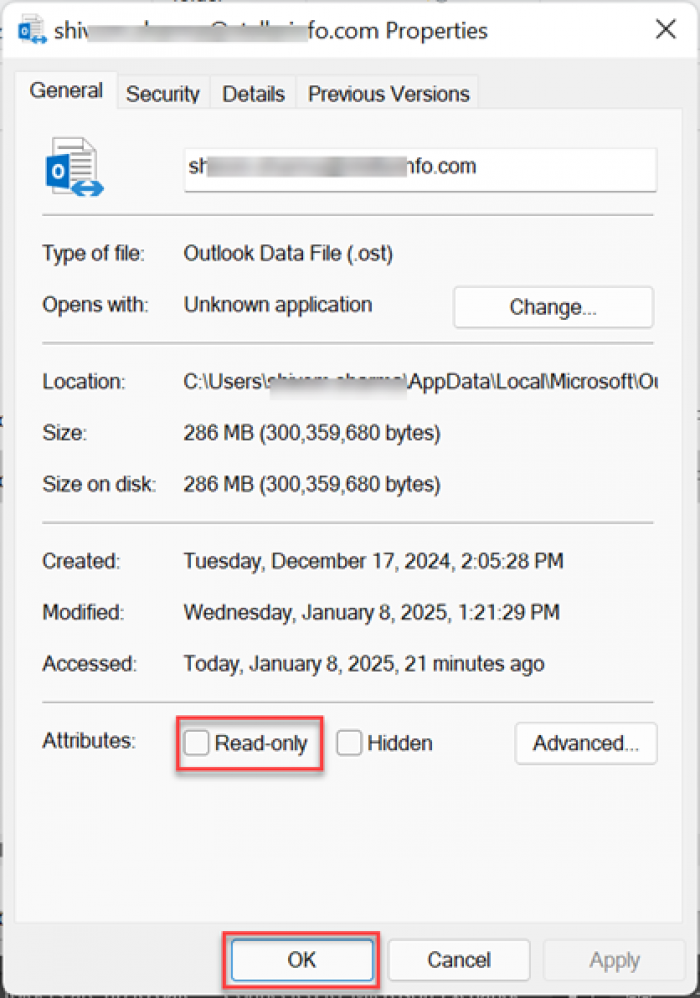
Fix 4: Turn Off Faulty Add-ins: Follow the below steps to disable incompatible third-party add-ins:
Step 1: Open Outlook in a Safe Mode:
Go ahead with the following steps:
- While holding the ‘Ctrl’ key, press Outlook shortcut icon on your desktop.
- After this press ‘Yes’ tab when prompted.
Step 2: Browse the Add-ins section from Options:
- After browsing the Outlook app in the Safe Mode.
- Go to the ‘File’ tab.
- Then navigate to the ‘Options’ tab.
- Select ‘Add-ins’ from the option list.
Step 3: Turn-off the Add-ins and Restart the application:
- Browse the Add-ins window.
- Explore all Add-ins installed.
- Unselect the Add-in one-by-one from the options. Press the "OK" button to save changes.
- Now, close and restart Outlook.
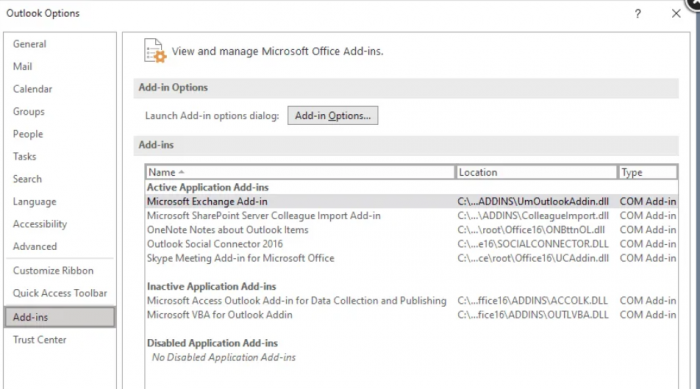
Fix 5: PST File Repair Using ScanPST.exe: As far as minor issues are concerned, like header or internal structure problems, the best PST repair solution is ScanPST.exe. Follow the below steps:
- Shutdown all running applications and processes.
- Wait for some time and then press Windows + R keys to explore the ‘Run’ dialogue box
- Type %programfiles%/Microsoft Office/ in the box and then press the Enter key.
- Hover the cursor on the .pst file.
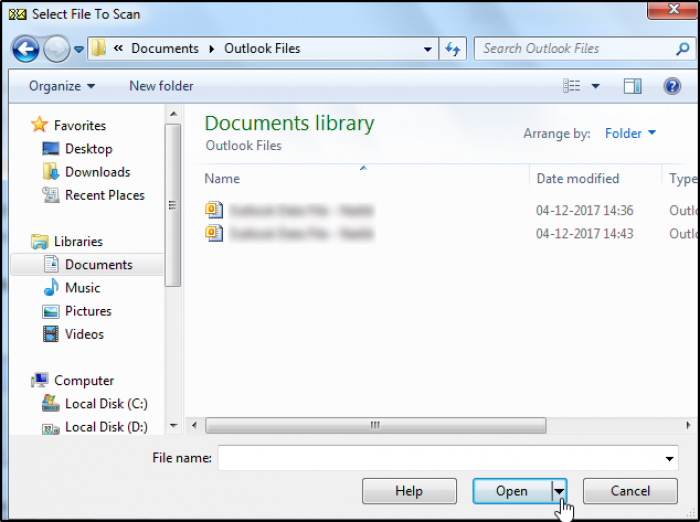
- Initiate the scan process.
- A detailed report will pop up. Analyze it.
- Select the ‘Repair’ tab to proceed.
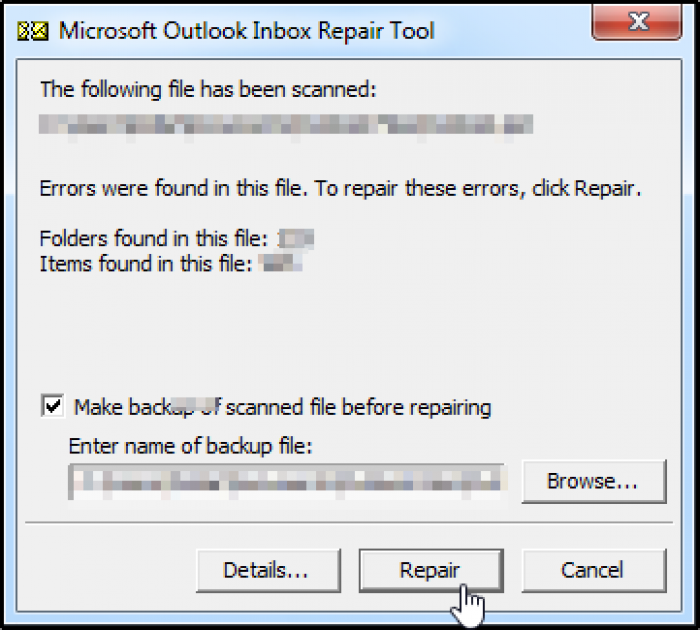
- Check the box for backup creation. Provide the path to save the backup file.
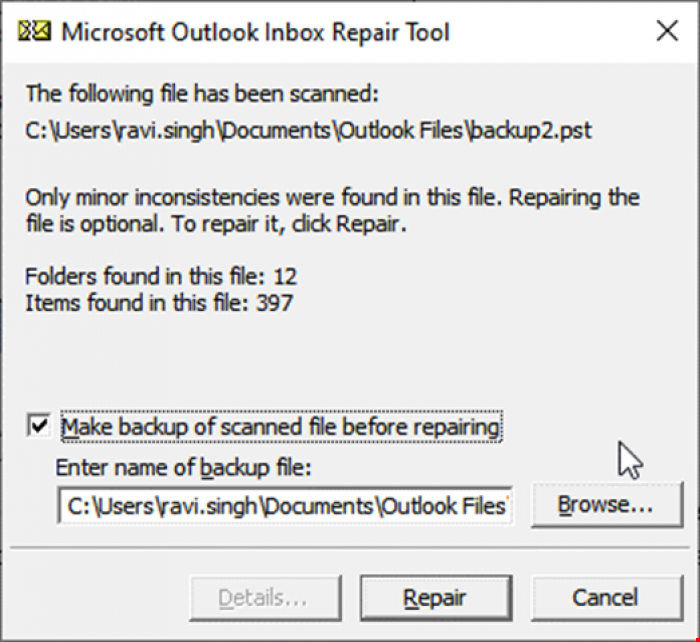
- Check if the problem has been fixed.
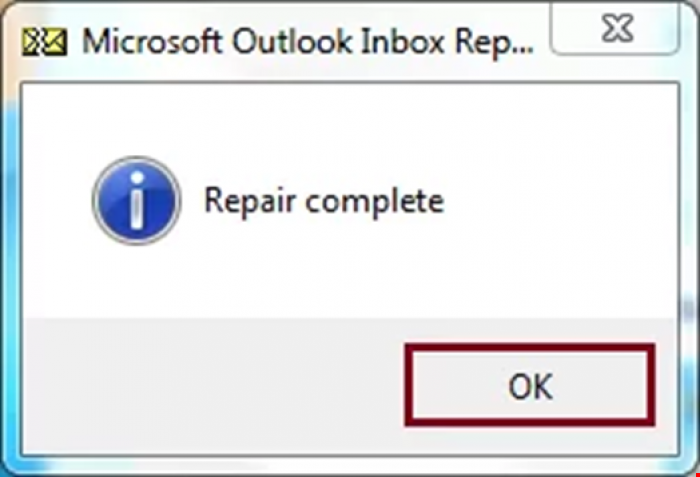
Like every program, ScanPST also has certain limitations. It is the best for fixing a small file (upto 2 GB) with minor corruption. In the event of a complex corruption scenario, this built-in utility may fail to repair the corrupt data file (.pst). This utility also fails in repairing an oversized file or a file with a virus. In such a scenario, the user can utilize some third-party PST recovery software. Stellar Repair for Outlook is a reliable tool that quickly fixes even an oversized, severely corrupt, and inaccessible file. It is the best PST repair solution.
Note: ScanPST works best for minor corruption and PST files under 2 GB. For oversized or severely corrupted PSTs, this method may fail. Microsoft explains more about this tool in its support documentation.
Conclusion
The error message “Outlook Says The .pst File Cannot Be Opened” is disruptive but fixable. Start with basic troubleshooting—restart Outlook, check permissions, and disable add-ins. If corruption is the issue, use ScanPST.exe for small repairs.
For severe corruption, malware damage, or oversized files, turn to professional PST recovery tools like Stellar Repair for Outlook. These advanced solutions not only fix the file but also recover lost emails, ensuring business continuity.
Remember: prevention is as important as repair. Regular backups and avoiding oversized PST files can minimize the risk of future errors. For additional insights on safe usage of third-party apps and tools, you may also review discussions like Hurawatch explained: safety, legality, and alternatives.
Post Comment
Be the first to post comment!