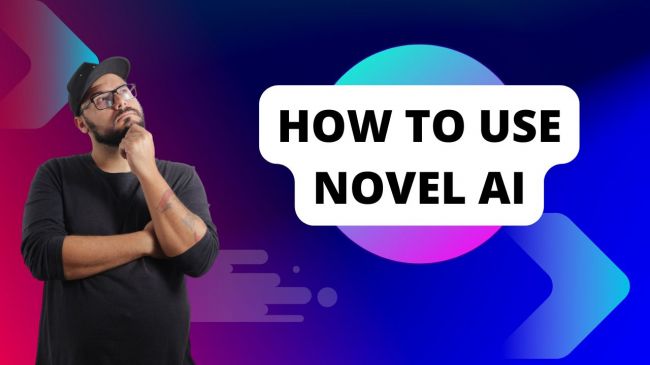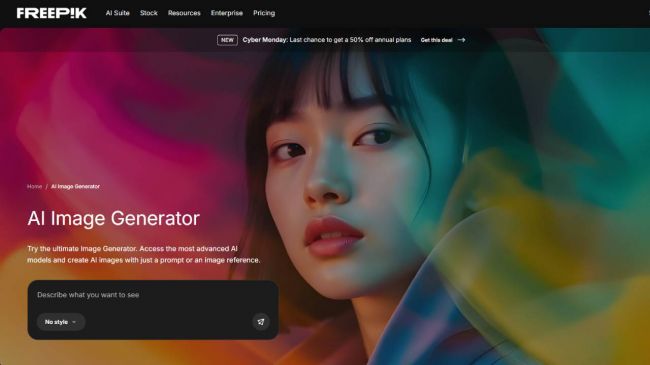On This Page
- The Struggle Behind Every Presentation
- Discovering Twistly AI: ChatGPT Inside PowerPoint
- How Twistly AI Works: Step-by-Step
- Twistly’s Smart Visuals: AI Meets Design
- Feature Highlights: What Twistly AI Can Do
- What Surprised Me Most About Twistly
- The Pros and Cons: Is Twistly AI Reliable?
- Who Benefits Most from Twistly AI?
- Pricing and Trial: What You Get
- Twistly AI vs Other Presentation Tools
- Security and Data Handling
- My Honest Verdict: Is Twistly Worth It?
- FAQ: People Also Ask About Twistly AI
- Final Thoughts: AI That Works Where You Work
Creating polished PowerPoint slides has always been a pain, hours lost to layouts, image resizing, and note-writing. But with Twistly AI, a ChatGPT-powered PowerPoint add-in, building professional decks takes minutes, not hours.
In this deep dive, I’ll share exactly how Twistly AI works inside PowerPoint, what features stand out, and whether it truly transforms presentation design or just adds another layer of complexity.
The Struggle Behind Every Presentation

We’ve all been there, staring at a blank PowerPoint window, the deadline closing in, caffeine levels spiking.
Slide creation often takes more time than actual idea development.
That’s exactly where Twistly AI’s integration shines: instead of juggling between browser tools like Tome or Gamma, you work directly within PowerPoint itself.
Discovering Twistly AI: ChatGPT Inside PowerPoint
Unlike web-based tools, Twistly AI operates entirely inside PowerPoint. Once installed as an add-in, it becomes part of the ribbon interface, with buttons like Generate Slides, Add Images, and Enhance Notes built right into your workspace.
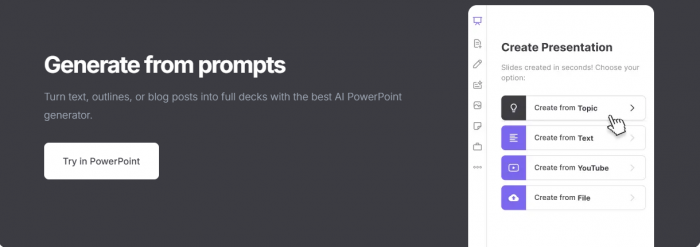
Where Tome or Gamma rebuild presentations outside of PowerPoint, Twistly keeps you within the familiar Microsoft ecosystem, meaning no exports, no formatting errors, and no layout headaches.
You can simply type prompts like:
“Create 10 slides on Climate Change Solutions,”
and Twistly will instantly produce a deck with structured text, visuals, and even speaker notes.
How Twistly AI Works: Step-by-Step
Here’s how the process unfolds in practice:
Open PowerPoint → Twistly Ribbon Appears
You’ll find new options under “Twistly AI” for slide generation and visuals.
Enter a Prompt or Upload Content
Twistly accepts text, PDFs, DOCX, and even YouTube URLs, turning them into structured slides.
Slides Are Generated Automatically
The AI builds a full deck: headings, bullet points, design structure, and context-aware visuals.
Speaker Notes Are Added Instantly
It generates notes under each slide, tuned to your content’s tone and message.
Refine and Present
You can rephrase, regenerate, or localize slides, all without leaving PowerPoint.
Twistly’s Smart Visuals: AI Meets Design
One of the most impressive elements of Twistly is its AI image integration.
Instead of manually downloading visuals from Unsplash or Pexels, Twistly automatically:
- Suggests visuals based on your slide’s text
- Resizes and aligns them for symmetry
- Offers both stock and AI-generated images inside PowerPoint
This bridges the long-standing gap between content creation and visual design. With Twistly, your writing and design now evolve together — no switching tabs, no resizing images manually.
Feature Highlights: What Twistly AI Can Do
Twistly isn’t just a generator, it’s a multi-functional AI assistant for slide creation.
Here’s what’s packed inside the add-in:
Slide Generation from Multiple Inputs
- Generate from text, PDFs, DOCX, or YouTube videos
- Automatically structure long-form content into sections and bullet points
Context-Aware Speaker Notes
- Writes notes that align with your tone (academic, corporate, creative)
- Helps speakers rehearse effectively with contextual summaries
AI Image & Stock Integration
- Pulls royalty-free visuals from Unsplash and Pexels
- Offers in-app AI-generated custom illustrations
Multi-Language Support
- Supports over 30 languages
- Useful for educators and international teams
Smart Editing Commands
“Add slide,” “Summarize section,” or “Simplify tone” commands are built-in
What Surprised Me Most About Twistly
Twistly’s AI Image Generator is easily its standout.
It doesn’t just search, it understands context. For instance, when creating a deck on Sustainable Energy, it suggested solar panels, electric vehicles, and wind turbines without manual input.
Images are also auto-sized to fit PowerPoint’s native layout — a rare level of polish for AI integrations.
This shows that Twistly’s design philosophy is not to replace PowerPoint, but to make PowerPoint smarter, keeping its visual consistency intact while cutting repetitive work.
The Pros and Cons: Is Twistly AI Reliable?
| Pros | Cons |
| Works entirely inside PowerPoint — no exporting | Requires desktop PowerPoint (not the web app) |
| Generates decks from text, PDFs, or videos | Visual customization options are limited |
| Contextual notes and layouts save hours | Initial setup may confuse beginners |
| Built-in stock and AI image tools | Some AI visuals don’t perfectly match topics |
| Supports 30+ languages | Internet connection required |
Overall, Twistly scores high on practicality, it’s not about flashy animations or gimmicks, but about getting work done faster where you already work.
Who Benefits Most from Twistly AI?
Students
Turn essays or research papers into clean slide decks in seconds.
Educators
Create structured lesson decks with AI-generated speaker cues and visuals.
Corporate Teams
Produce pitch decks, training materials, and reports without PowerPoint fatigue.
Researchers & Academics
Summarize PDFs and publications into slides ready for conferences or peer presentations.
These personas reveal Twistly’s core strength, it democratizes presentation building by making PowerPoint intelligent, not just convenient.
Pricing and Trial: What You Get
Twistly offers:
- A free trial with limited slide generation
- Paid plans for unlimited use, AI visuals, and watermark removal
- Student and educator discounts (available through Microsoft’s AppSource)
No explicit refund policy is publicly listed, so testing the free trial first is the safest route.
Twistly AI vs Other Presentation Tools
| Feature | Twistly AI (PowerPoint Add-In) | Tome | Gamma | Beautiful.ai |
| Works Inside PowerPoint | Yes | No | No | No |
| AI Text-to-Slide | Yes | Yes | Yes | Yes |
| Image Generator | Yes Built-in | Yes | No | Yes |
| Supports PDFs/YouTube | Yes | No | Yes | No |
| Free Trial | Yes | Yes | Yes | Yes |
| Best For | PowerPoint users | Designers | Educators | Quick decks |
If your workflow already depends on PowerPoint, Twistly offers a smoother upgrade path than switching to new web apps like Tome or Gamma.
Security and Data Handling
According to Twistly’s documentation:
- Content is processed via secure APIs
- No user content is permanently stored on servers
- Data remains within Microsoft PowerPoint’s sandboxed environment
This makes it suitable for classrooms and professional workspaces concerned about content confidentiality.
My Honest Verdict: Is Twistly Worth It?
Yes, if you create presentations regularly.
Twistly’s value isn’t in novelty; it’s in integration. It lets you build, refine, and present without leaving PowerPoint, saving hours every week.
While the AI isn’t perfect (occasional image mismatches or design limits), the speed and structure gains are undeniable.
Yes Ideal for:
- Academic institutions
- Corporate teams
- Trainers and coaches
- Creative professionals
Less suited for:
- Design perfectionists needing pixel-level control
- Offline users
Think of Twistly not as a replacement for designers, but as a co-pilot for anyone who needs PowerPoint productivity on demand.
FAQ: People Also Ask About Twistly AI
Q1. Is Twistly AI free to use?
Yes, a free trial is available, offering limited slides and visuals.
Q2. Can it convert PDFs or Word files into slides?
Absolutely. Twistly extracts key sections and generates structured decks.
Q3. How accurate are its visuals?
Surprisingly accurate for general topics, but niche visuals may need edits.
Q4. Is my data stored?
Twistly claims no persistent data storage; your files remain local.
Q5. Does it work on Mac?
Yes, it supports both Windows and macOS PowerPoint desktop versions.
Final Thoughts: AI That Works Where You Work
Twistly doesn’t reinvent presentations; it reinvents how fast you make them.
By embedding ChatGPT and image generation directly into PowerPoint, it shifts slide creation from a tedious task into a guided collaboration.
In a world of rising workloads and shrinking attention spans, that might just be the smartest innovation PowerPoint has seen in years.
Post Comment
Be the first to post comment!