On This Page
- What You Can Do with FBdown.net
- Here’s Why FBdown.net and Sites Like It Are Commonly Used
- How to Save Facebook Videos on Android Using FBdown.net
- How to Download Facebook Videos on Mac
- How the FBDown Chrome Extension Works (and Its Limitations)
- How to Download Private Facebook Videos (Manual Process)
- How to Download Twitter Videos Using TWDown.net
- Are DownVideo.net and TWDown.net Related to FBdown.net?
- Conclusion
Downloading videos from Facebook or Twitter can be useful for offline access, archiving, or sharing content when needed. While these platforms do not offer direct download options for most users, online tools like FBdown.net, DownVideo.net, and TWDown.net provide solutions that work through standard web browsers.
This article covers the features available, the general processes for downloading videos across Android, Mac, and PC devices, how the FBDown.net browser extension functions, and clarifies the relationship between the mentioned platforms.
_1745994267.png)
What You Can Do with FBdown.net
FBdown.net offers basic functionalities for downloading Facebook videos:
- Public Video Downloads: Ability to save videos from publicly available Facebook pages, profiles, and groups.
- Private Video Download Support: Provides a manual method to download videos from private groups or profiles using page source code.
- Browser-Based Usage: No need for additional app installation; the service is accessible via any web browser.
- Download Quality Options: Offers users the choice to download videos in Normal or HD quality.
- Chrome Extension Availability: A browser extension is available for those who prefer downloading directly while browsing Facebook on a desktop.
These options make it possible to access and store videos directly from Facebook under different scenarios.
Here’s Why FBdown.net and Sites Like It Are Commonly Used
Several practical reasons explain why individuals turn to services like FBdown.net:
- Offline Access: Allows watching videos without an internet connection.
- Content Archiving: Enables users to retain important videos that might later be deleted or restricted.
- No Facebook Login Required for Public Videos: Public videos can be downloaded without user authentication.
- Cross-Device Functionality: Compatible with Android, Windows, Mac, and tablet browsers.
- Simplified Access Compared to Recording: Provides cleaner downloads compared to manual screen recording methods.
Use cases largely center around practicality rather than entertainment alone.
How to Save Facebook Videos on Android Using FBdown.net
To download Facebook videos using FBdown.net on an Android device:
- Open Facebook through the app or a mobile browser.
- Find and copy the video link by tapping Share > Copy Link.
- Open a browser and visit FBdown.net.
- Paste the copied link into the input field.
- Select either Normal or HD download quality.
- Long-press the download link and choose Download Link from the menu.
The video will be saved directly onto the device.
How to Download Facebook Videos on Mac
To download Facebook videos on a Mac:
- Open Facebook through Safari, Chrome, or Firefox.
- Copy the link of the desired video.
- Visit https://fdown.net/
- Paste the link into the provided field and initiate the download.
- Right-click the desired quality option and select Save Link As to save the video.
This method works similarly across other desktop systems.
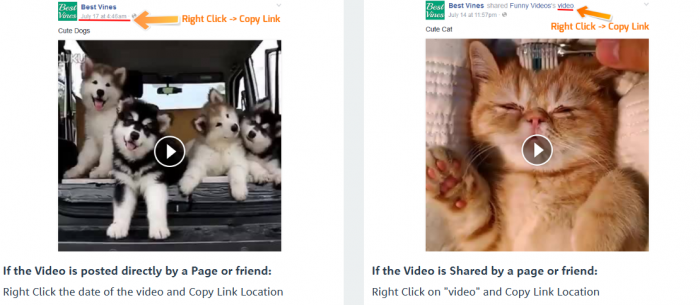
How the FBDown Chrome Extension Works (and Its Limitations)
FBdown.net provides a Chrome extension to facilitate Facebook video downloads directly during browsing.
Key points about the extension:
- Functionality: Detects videos on Facebook and displays a Download button.
- Device Compatibility: Works only on desktop or laptop Chrome browsers, not on mobile browsers or mobile Facebook apps.
- Scope: Only supports downloading public videos; private video downloads are not supported through the extension.
Users should verify extension availability in their regional Chrome Web Store, as access may vary.
How to Download Private Facebook Videos (Manual Process)
Downloading private Facebook videos involves extra manual steps because of platform restrictions.
Steps include:
- Navigate to the private Facebook video page.
- Right-click anywhere and select View Page Source (or use shortcut Ctrl + U).
- Copy the entire page source (HTML code).
- Visit the Private Video Downloader tool on FBdown.net.
- Paste the copied source code into the provided field and proceed with the download.
This method requires careful copying, and results may vary based on the privacy settings of the content.
How to Download Twitter Videos Using TWDown.net
FBdown.net is designed for Facebook, but users looking to download Twitter videos can use TWDown.net.
Steps:
- Copy the link of the Twitter video (Share > Copy Link to Tweet).
- Open TWDown.net.
- Paste the link into the provided box and press Download.
- Choose the desired resolution and save the file.
The tool is accessible via both mobile and desktop browsers without the need for any installations.
_1745994417.png)
Getfvid
- Free online tool for downloading videos from Facebook, Twitter, and many other social media platforms.
- No software or registration needed.
- Offers multiple video and audio quality options.
- Works on computers, tablets, and Android devices.
SaveFrom.net
- Popular website and browser extension for downloading videos from Facebook, Twitter, and more.
- Supports one-click downloads and multiple video qualities.
- It can also convert videos to MP3.
- Works on all devices and browsers.
4K Video Downloader
- Free desktop app for downloading videos from Facebook, Twitter, and other sites.
- Lets you save high-quality videos and playlists to your computer.
- Supports up to 8K video resolution and batch downloads.
BitDownloader
- Free online tool for downloading videos from over 800 websites, including Facebook and Twitter.
- No software or registration required.
- Works on Windows, Mac, iOS, Android, and Linux devices.
- Supports various video resolutions and formats.
Are DownVideo.net and TWDown.net Related to FBdown.net?
DownVideo.net, TWDown.net, and FBdown.net are not officially related or operated by the same company or team. Each platform operates independently and focuses on different services:
- FBdown.net specializes in downloading Facebook videos.
- DownVideo.net is a separate service for downloading Facebook videos.
- TWDown.net is dedicated to downloading Twitter videos and also offers a Facebook video downloader as a related service, but it is not officially connected to FBdown.net or DownVideo.net.
While these websites may have similar designs and features, there is no official confirmation or evidence that they are linked in ownership or management. Users should consider them as independent platforms.
Conclusion
Downloading videos from Facebook and Twitter is achievable through online tools such as FBdown.net, DownVideo.net, and TWDown.net.
Users can save public videos easily and follow specific procedures for private videos. Browser extensions provide additional convenience for public Facebook content on desktop devices, but users should be aware of their limitations.
Understanding the appropriate method based on the platform and video type ensures a smoother experience without the need for additional software installations.
Post Comment
Recent Comments
Lily Thompson
Jun 27, 2025FBdown.net has worked great for me when I needed to download Facebook videos. It’s simple—just paste the link and you’re good to go. The download speed is decent, and the video quality is usually high. My only complaint is that it sometimes gets stuck on certain videos, especially when they’re longer. It’s a free service, so I can’t complain too much, but it could be a bit more stable.
Sakshi Adwal
May 6, 2025Feels like a trappp I tried FBDown.net to grab a short video from my own Facebook profile, but it kept telling me it was private. It’s my video—I literally uploaded it. Then it started pushing me to install some browser extension to continue. No way. That’s usually a red flag. I didn’t install anything and just left. I’ve used Getfvid before and at least it let me download without forcing extras. This one felt more like a trick than a tool. Won’t be coming back.


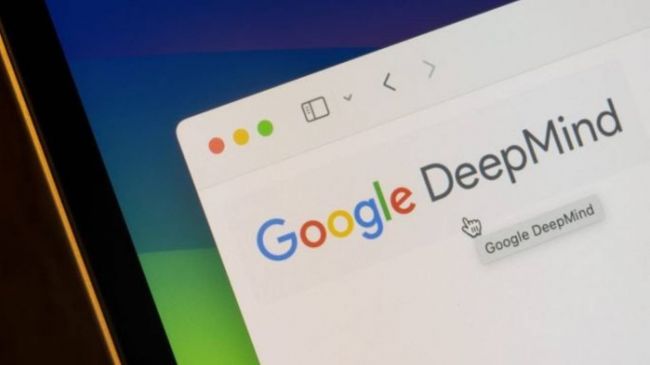



Jason Clark
Jun 27, 2025I've been using FBdown.net to download Facebook and Twitter videos for a while now, and it generally works well. The interface is clean and simple, and I’ve never had trouble downloading videos in HD. There are some pop-up ads, but they don’t interfere too much. The biggest issue for me is that it doesn’t support downloading private videos, which makes sense, but it would be nice to have a bit more flexibility. Overall, a solid tool, but not perfect.