A few months ago, I was stuck in a loop, sketching ideas for short videos, juggling different tools to make a 60-second reel work. Audio from one app, visuals from another, animations from yet another. It felt like I needed five tabs open just to tell one story.
Then I came across ReelCraft AI, a browser-based suite quietly making its way into content creators’ toolkits. It didn’t promise to change everything. But what caught my attention was its peculiar mix of tools: text-to-image, animated visuals, face fusion, script-to-video. All sitting in one place.
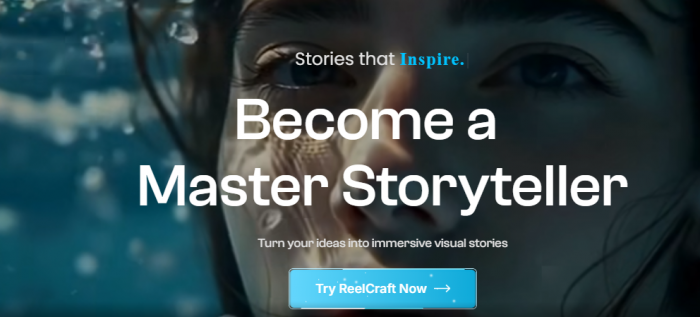
This article is not a pitch. It's a walkthrough of what I found, what worked, what didn’t, and how this tool might (or might not) fit into someone else’s workflow.
Starting with a Sentence: Script to Video in Practice
The first time I tested ReelCraft’s Script to Video feature, I typed a simple prompt:
“A robot watching the sunset alone on Mars.”
Within seconds, a basic visual timeline appeared. An AI voice—calm and slightly robotic—narrated the scene while animated elements moved across the screen. Was it Pixar quality? Not even close. But it felt like something. And for once, I hadn’t touched editing software.
This script-to-video bridge is where the platform finds its identity. You're not dragging and dropping assets—you’re mostly writing, choosing voices, adjusting visuals, and letting the engine carry the weight.
Exploring the Toolbox: What Each Feature Actually Feels Like
Here’s what I used, and how each one performed in real-world testing:
- Text to Image: Think of it as your background generator. Give it a prompt like “a medieval town square at dawn” and it gives you usable scenes. Not photorealistic, but good enough for stylized videos.
- Animate Image: This feature takes a still and adds motion—wind, blinking, slight head turns. It's subtle but useful if your story depends on mood shifts.
- Face Fusion: An odd but strangely addictive tool. You upload a face and it morphs it into different characters or styles. I used it for a fantasy short with talking trees—no regrets.
- Text-to-Speech: This one stands out. It’s not emotionless. You can tweak the tone, pace, and accent. I found a voice that felt perfect for an introvert character in one of my scripts.
- Character Dialogue: Probably the most interesting tool, where you feed text and a face, and the AI tries to match lip movement with speech. It’s not flawless, but it opens possibilities.
- Upscaler: More of a finishing tool. It’s useful if you're exporting for platforms that punish pixelation.
Together, they don’t form a film studio—but they definitely cover 80% of what I used to bounce between apps for.
Things I Wish I Knew Before Starting
There were a few surprises along the way that could have saved me time:
- Shorter scripts render better: Long paragraphs tend to stall or result in off-sync audio.
- Visual prompts matter: “Futuristic street” vs. “Futuristic Tokyo street at night, neon, rainy” makes a big difference.
- Voices have emotional presets: You don’t need to type [angry] or [happy]—you just choose it in the dropdown.
- Face Fusion is hit or miss: It works best with clear, frontal images.
I didn’t find all this in a help doc—I had to dig or figure it out by doing.
Who ReelCraft AI Is Really Built For
After weeks of use, the audience became clear.
It’s for:
- Teachers turning lessons into visual stories
- YouTubers and storytellers working fast
- Marketers needing narrative visuals without production teams
It’s not for:
- Professional animators
- Editors chasing cinematic polish
- Anyone expecting one-click perfection
ReelCraft serves people who think in stories, not timelines.
Community Thoughts: The Patterns I Noticed in Reviews
Going through reviews on Reddit, G2, and Trustpilot, I started spotting patterns:
- Simplicity matters: Many users mentioned how the lack of complex controls made them actually finish videos.
- Voice quality is consistently praised, especially compared to competitors in the same pricing tier.
- Story-first creators—those not focused on post-production polish—seem to get the most out of it.
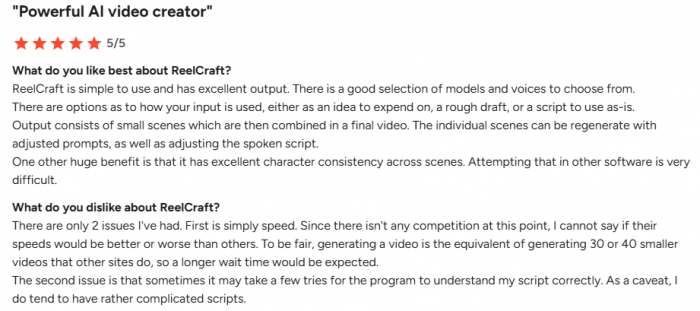
There were some consistent critiques too—like render wait times and animation realism—but they rarely seemed like dealbreakers.
What’s Missing Right Now?
Despite the range of features, a few gaps stood out:
- No desktop or offline version: Everything runs in-browser, so poor connectivity can be a problem.
- No custom avatars or green screen tools: This limits more advanced editing or studio-quality effects.
- Limited scene transitions: You get basic cuts and fades, but no cinematic-style transitions.
- Not many reviews.
These won’t matter to every user, but if you're looking for high-end editing control, you'll likely still need to export and finish elsewhere.
What Changed Recently?
A few updates have rolled out that seemed to matter:
- Character Dialogue now supports tone variations—angry, sad, sarcastic—which makes a difference in scripted fiction.
- A larger voice library was added in July 2025, especially for non-English speakers.
- Teams can now share projects under the Studio Plan, making collaboration smoother.
The roadmap isn’t flashy, but it’s practical—focusing more on how users actually create, not just shiny new features.
What Worked—and What Didn’t
Here’s the short list, based on my testing and what others are reporting:
What felt solid:
- I didn’t have to leave the browser once.
- The voices were surprisingly expressive.
- Creating quick animated ideas felt fun—not like a chore.
What felt off:
- Rendering takes time on the free plan (5–10 mins/video).
- Some facial animations feel uncanny if overused.
- It needs stable internet; there's no offline access.
No tool is without its flaws. This one felt like a compromise between speed and polish.
How It Compared to Others I’ve Tried
I’ve played with Synthesia, Pictory, and even D-ID.
| Tool | Best At | Limitation |
|---|---|---|
| ReelCraft AI | Modular, story-first video creation | Limited cinematic polish |
| Synthesia | Realistic AI avatars | Low creative flexibility |
| Pictory | Article-to-video automation | Weak narrative depth |
| D-ID | Accurate lip-sync | Minimal world-building |
Key Takeaway
ReelCraft AI isn’t trying to outdo competitors in avatar realism or automation speed. Its advantage lies in modular storytelling, letting creators assemble narrative blocks (voice, visuals, characters, scenes) without forcing them into rigid templates.
If your goal is telling stories rather than polishing frames, ReelCraft offers a more flexible creative workflow than most AI video tools.
Final Thought: A Tool That Does Its Job Quietly
ReelCraft AI didn’t wow me with flashy branding or big claims. It just did the work—quietly and, most of the time, smoothly. It made me think less about how to make videos, and more about what kind of stories I wanted to tell.
If you're looking for a tool that gives you building blocks, lets you stay in creative flow, and doesn’t interrupt with complexity—this might be worth trying.
If you expect one-click Hollywood or a shortcut to virality, this probably isn’t it.
But if storytelling is the goal, and time is short—this is one of the few tools that feels like it was built for the storyteller, not the editor.
FAQ: ReelCraft AI in a Nutshell
What is ReelCraft AI used for?
ReelCraft AI is used to turn written ideas into visual stories by combining script-to-video, voice narration, character animation, and image generation in one browser-based platform.
How does ReelCraft AI change the storytelling process?
ReelCraft AI shifts the focus from editing timelines to writing and structuring narratives, allowing creators to think in scenes and dialogue while the AI handles visuals and audio.
Do I need video editing skills to use ReelCraft AI?
No. ReelCraft AI is prompt-driven and beginner-friendly, making it suitable for storytellers who don’t have technical video editing experience.
Is ReelCraft AI replacing human creativity?
No. ReelCraft AI works best as a creative assistant. The human still controls the story, tone, and structure, while the AI supports execution.
Is ReelCraft AI good for long or complex stories?
ReelCraft AI works best for short to mid-length narratives. Long scripts may require scene splitting to maintain smooth rendering and audio sync.
Post Comment
Recent Comments
Greg Turner
Jul 9, 2025The Face Fusion tool is surprisingly addictive. I used it to create a fantasy short with talking trees, and by uploading a simple face, I could morph it into different characters and styles. It’s not just fun—it actually made the character design process quicker and more creative. I found myself experimenting with different expressions and moods, which helped bring my story to life in a unique way

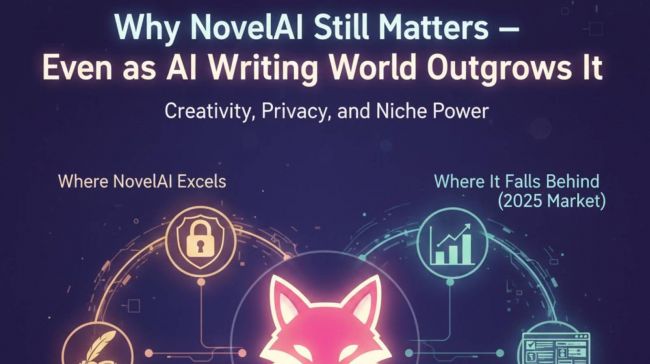

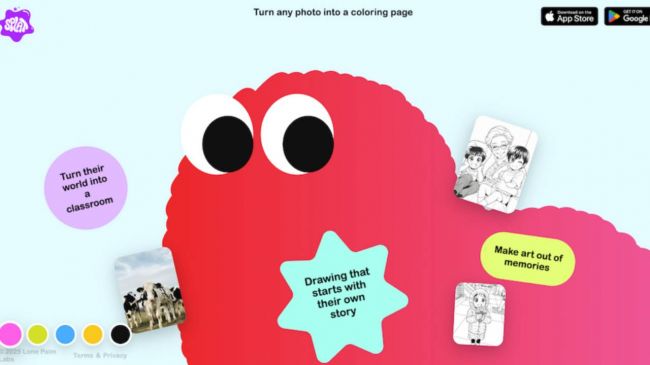


Liam Scott
Jul 9, 2025I’ve been using ReelCraft AI to create content for social media, and the Upscaler feature has been a lifesaver. When exporting for platforms that penalize pixelated images, the Upscaler helps me make sure my content looks sharp and professional. It’s a small tool, but it makes a big difference when you’re scaling content for different platforms.